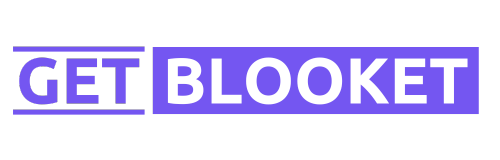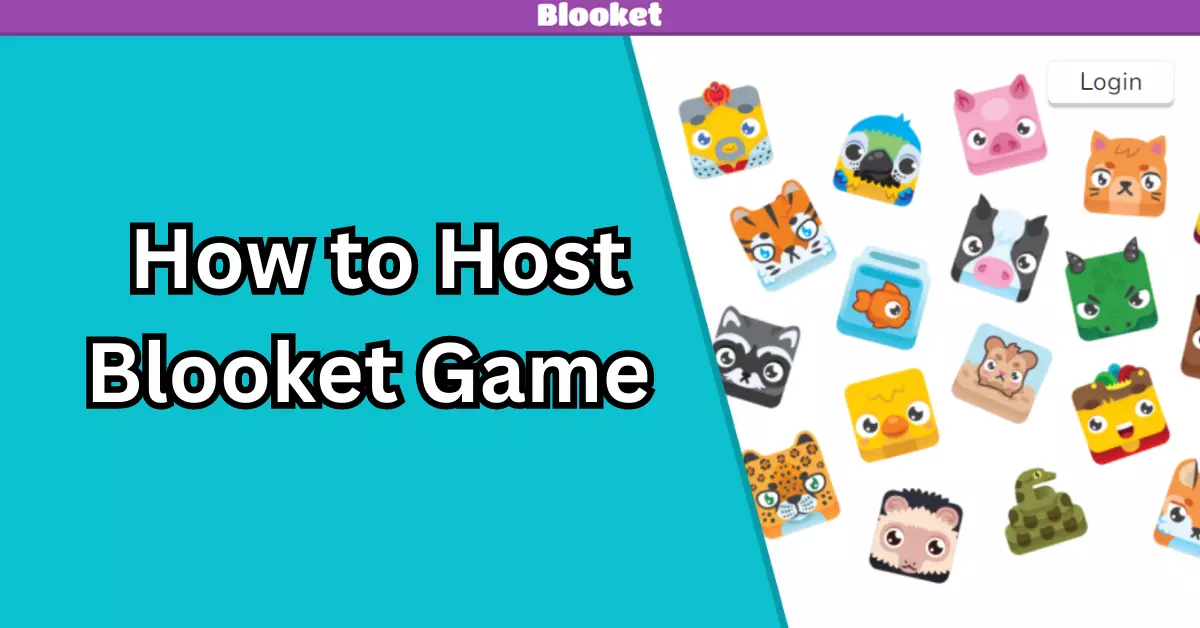Blooket has become one of teachers’ and students’ most popular online learning games. With its fun game modes and ability to customize questions, hosting a Blooket game in your classroom is an excellent way to engage students while reviewing course material. This article will walk you through the easy process of hosting your own Blooket game.
What is Blooket?
Blooket is a free web-based platform that allows teachers, students, and parents to create fun review games using questions based on class material. Some of the most popular game modes on Blooket include:
- Gold Quest – Answer questions to collect gold tokens and be the first to cross the finish line.
- Crypto – Buy and sell cryptocurrencies by answering questions correctly.
- Racing – Race against opponents by answering questions right to move forward.
- Café – Take customer orders and serve them perfectly by answering questions.
- Tower Defense – Build towers and protect your castle by answering questions to earn money.
With its arcade-style games and focus on learning, Blooket makes reviewing for tests or quizzes enjoyable and engaging. Students can play solo or compete against their classmates.
How Teachers Can Host Blooket Games
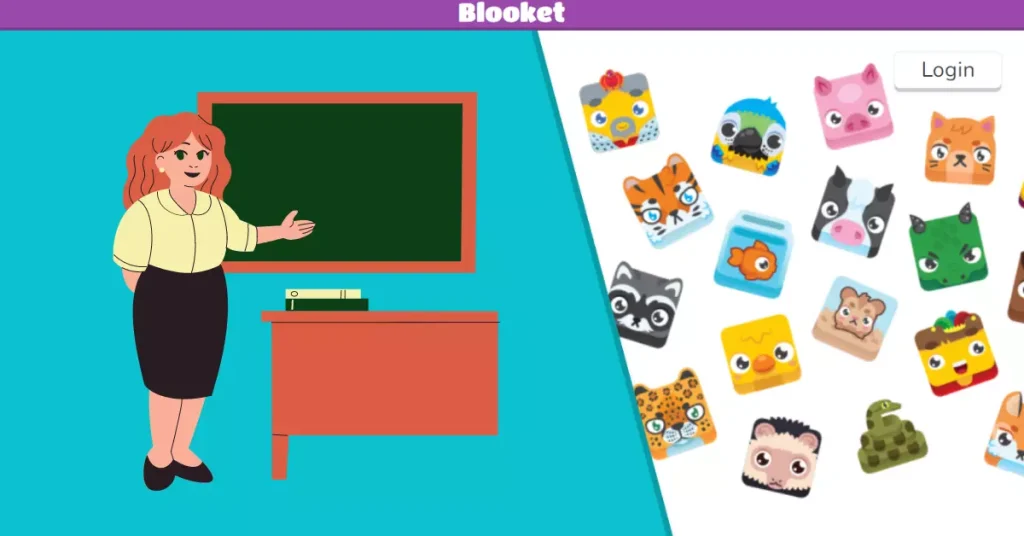
Hosting a Blooket game is easy and completely free for teachers. Follow these steps:
1۔ Create a Teacher Account
Go to www.blooket.com and click “Log In” in the top right. Select the purple “Teacher” button and enter your info to sign up.
2. Add Classes
Once logged in, click “Classes” and “Add Class.” Give your class a name, subject, grade level, and start date. You can add multiple courses.
3. Create a GameSet
A GameSet is a collection of review questions you can use for a game. Click “GameSets” and “New GameSet” to add questions.
You can manually enter questions and answers or upload questions from a CSV file. Add at least 10-15 questions to start.
4. Set Up Your Game
Go to “Play” and click “Host Game” to launch a new game session. Select your class, GameSet, and game mode. Customize settings like time limits.
5. Share Game Code
Once you create a game, there will be a 5-letter game code students can enter at blooket.com/play to join. Share this before starting.
6. Launch and Play!
Click “Start Game” when ready, and your Blooket session will begin! Students answer questions and play live against each other.
Review results after playing to see student scores and which questions were often missed. Try a new game mode next time to keep students engaged.
Read More: When is Blooket Trading Coming Out?
How Students Can Join a Teacher’s Hosted Blooket Game

If a teacher has hosted a Blooket game for your class, joining is simple:
- Go to www.blooket.com/play
- Enter the 5-letter game code provided by your teacher.
- Type in your name – use your real name so the teacher knows who you are!
- Select your avatar and colours.
- Once the teacher starts the game, you can start playing!
Host Blooket Games Without a Teacher Account
Anyone can host a Blooket game of their own by following these steps:
- Go to blooket.com/play
- Click “Host Game” in the top right corner
- Pick one of the game modes, like Gold Quest or Tower Defense, and customize time limits or other options.
- You can manually add questions and answers or upload questions from a CSV file. Add 10-15 good questions to start.
- Copy the 5-letter game code and send it to the other players. When ready, click “Start Game” and share your screen to play.
While this doesn’t offer all the features of a teacher account, it allows anyone to host fun review games for friends, family, or as a study group.
Tips for Hosting a Successful Blooket Game
Here are some top tips to host an effective and exciting Blooket game:
- Add Variety – Use different game modes so it doesn’t get repetitive. Mix up the modes for each session.
- Write Clear Questions – Ensure questions and answers are clear and concise. Avoid trick or overly complex questions.
- Review Missed Questions – Look at questions most missed after a game and review those topics again.
- Offer Prizes – Small prizes like stickers or treats for winners can increase motivation and engagement.
- Customize Settings – Change time limits, number of players, and other settings to find the right balance.
- Music and Narration On – Enable music and narration features for more excitement.
- Project on Screen – Project the Blooket tab on a large screen so the whole class can follow along.
How Students Can Host Blooket Games
Students looking to host a Blooket game for studying with friends or classmates can follow these steps:
1۔ Create Gameset
Log into your Blooket account and create a new Gameset. Add 10-20 good study questions.
2۔ Launch Host Game
Go to “Play” and choose “Host Game.” Pick game mode and settings.
3۔ Share Game Code
Copy the 5-letter game code and text it to the other students you want to play.
4۔ Start Game
Once all players have joined with the code, click “Start Game.” Play live head-to-head and see results.
5۔ Review Questions
See which questions were frequently missed. Go over those topics again before the test!
While students don’t have access to teacher features, hosting with friends is a fun study method!
Read More: How to Get Rainbow Panda Free in Blooket
Frequently Asked Questions (FAQs)
Can students host a Blooket game?
Yes, students can host a Blooket game.
How to host a Blooket game on mobile?
To host a Blooket game on mobile, download the Blooket app, create a game, and share the game code with players.
What is host plus bonus Blooket?
“Host Plus Bonus Blooket” likely refers to a premium feature that offers extra benefits for hosting Blooket games.
Can I host a Blooket game without an account?
No, you must create a Blooket account to host a game and access its features.
Can I customize the questions in my hosted Blooket game?
Yes, you can create your own questions or use existing ones from the Blooket question bank.
Conclusion
Hosting a customized Blooket game is an excellent way for teachers and students to liven up review and study time. With arcade-style games that can be adapted across subjects and grade levels and custom question sets, Blooket encourages learning through play.
Focus on writing clear questions, reviewing missed topics, and mixing game modes to keep your Blooket games engaging and effective as a teaching and studying tool. Both teachers and students can easily host games by following the steps outlined above. With Blooket, preparing for tests or quizzes doesn’t have to be boring!